The Bluetooth Gramophone is compatible with any Bluetooth-enabled device. Simply find the type of device you will be using below and follow the step-by-step instructions, and you will be streaming music in no time!
Pairing with an iOS device
- In your Settings App, first ensure that Bluetooth is turned ON by tapping the switch next to Bluetooth. You can also turn your Bluetooth on in the Control Center by swiping up from the bottom of the screen and tapping the Bluetooth symbol.
- Turn your Bluetooth Gramophone ON by flipping the switch on the back of the wood base. You will hear this tone when the Gramophone is on:
- In the Bluetooth settings on your iOS device (in the Settings App), you should see “Gramovox” appear under “Devices”. This may take up to a full minute.
- Tap “Gramovox” to begin pairing. Once the Gramophone has been successfully paired, “Gramovox” will appear under “Paired Devices” and you will hear this sound from the Gramophone:
- To disconnect your iOS device from the Bluetooth Gramophone, tap the “i” next to “Gramovox” in your Bluetooth settings, then tap “Forget”. This will allow the Gramophone to be paired with a different device. If you would like to keep the Gramophone paired to your iOS device, but simply wish to disconnect temporarily, just disable your device’s Bluetooth connectivity.
Pairing with an Android device
- In your Settings, first ensure that Bluetooth is turned ON.
- Turn your Bluetooth Gramophone ON by flipping the switch on the back of the wood base. You will hear this tone when the Gramophone is on:
- In your Bluetooth settings on your Android device, you should see “Gramovox” appear under “Available devices”. This may take up to a full minute.
- Tap “Gramovox” to being pairing. Once the Gramophone has been successfully paired, “Gramovox” will appear under “Paired Devices” and you will hear this sound from the Gramophone:
- To disconnect your Android device from the Bluetooth Gramophone, tap the gear icon next to “Gramovox” in your Bluetooth settings, then tap “Unpair”. This will allow the Gramophone to be paired with a different device. If you would like to keep the Gramophone paired to your Android device, but simply wish to disconnect temporarily, just disable your device’s Bluetooth connectivity.
Pairing with a computer
- First locate the Bluetooth settings on your computer and ensure that Bluetooth is turned ON.
- Turn your Bluetooth Gramophone ON by flipping the switch on the back of the wood base. You will hear this tone when the Gramophone is on:
- Follow the manufacturer’s instructions for your computer model and operating system for pairing Bluetooth devices. If your computer requires a PIN to pair via Bluetooth, try using 0000 or 9999.
- Once the Gramophone has been successfully paired, “Gramovox” will appear under “Paired Devices” and you will hear this sound from the Gramophone:
- To disconnect your computer from your Bluetooth Gramophone, follow the manufacturer’s instructions for your computer and operating system. Unpairing or disconnecting the Gramophone will allow the Gramophone to be paired with a different device. If you would like to keep the Gramophone paired to your computer, but simply wish to disconnect temporarily, just disable your device’s Bluetooth connectivity.

Using the Auxiliary Cable
- Turn your Bluetooth Gramophone ON by flipping the switch on the back of the wood base. You will hear this tone when the Gramophone is on:
- Plug one end of the supplied auxiliary cable into the headphone jack of your mobile device, computer, or other music playing device. Plug the other end into the jack on the back of the Gramophone’s wood base.
- Play your music!

Share:
How-to Assemble Your Bluetooth Gramophone 2.0